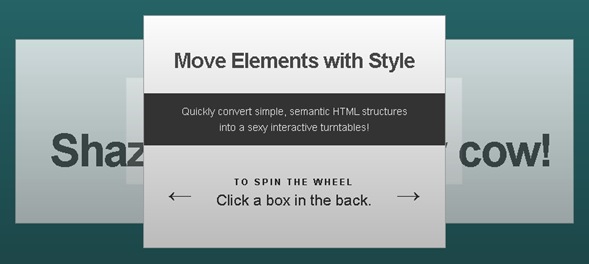Roundabout is a jQuery plugin that converts a structure of static HTML elements into a highly customizable turntable-like interactive area. (And now, not just turntables, but many shapes!)
In its simplest configuration, Roundabout works with ordered- and unordered-lists, however after some quick configuration, Roundabout can work with an set of nested elements.
Oh, and Roundabout is released under the BSD license. If you’re not sure what that is, you can find the entire license in the source code. Go nuts, I encourage it.
Update, March 13: Introducing Roundabout v1.1! What’s new:
- All element values are now stored with jQuery’s data method, and are no longer being added as attributes.
- Added a new option called reflect that lets you place the moving items around the path in the opposite direction.
- Fixed a bug that caused roundabout_animateToNextChild androundabout_animateToPreviousChild to stop functioning in certain scenarios.
You should be able to drop v1.1 in right on top of v1.0 and all should work. I’ve done my best to bug-check this release, but if you find anything, please let me know! I’ll get on it ASAP.
Requirements & Add-Ons
Requires jQuery 1.2.3+, 1.3.x or 1.4.x and has been built to play nicely with the following plugins:
- Roundabout Shapes by Fred LeBlanc
- jQuery Easing by George McGinley Smith
Mind-Blowing Demonstrations
Here are just a couple of ways that Roundabouts can be configured.
- Standard Roundabout in Action
- Moving Images & Cat Pictures
- Clock
- Using Events
- Moving Things Around Things
- Controlling via HTML & jQuery UI Toggles
- As a Form Element
- Angry Man!
More demonstrations by popular demand:
- Controlled by Mouse Wheel
- Autoplay, Pause on Hover
- With Mouse Gestures (in non-Internet Explorer Scenarios)
Roundabouts in the Wild
Here are a couple of places out on the web that are using Roundabout:
- As seen on http://jquery.org
-
The jQuery Project manages all of the jQuery projects, including jQuery Core, jQuery UI, Sizzle and QUnit.
Let’s have a round of applause for Fred’s Roundabout plugin for jQuery, it feels good to use… so many options!
— Boaz Sender
- As seen on http://vtm.be
-
VTM is a popular TV station in Belgium.
I’m really happy with your plugin, nobody seemed notice the change from the original Flash to your jQuery plugin. It’s actually replacing a resource-hogging Flash version. Roundabout fixes the CPU load, the HTML fits right in the CMS — no special XML needed, and as a bonus now works on iPhones!
— Thomas Decrick
Have you seen a Roundabout somewhere around the Internet? Are you using Roundabouts in your own projects? Have something awesome to say about Roundabout? Let me know!
Your Very First Roundabout
This three-step guide will assist you in converting a boring unordered-list into an exciting Roundabout! Once this tutorial is complete, check out how to customize your Roundabout. Once you’ve mastered that, learn about Advanced Techniques.
This guide assumes that you have an unordered-list in your HTML somewhere, maybe one that looks like this:
<ul id="myRoundabout">
<li>Box 1</li>
<li>Box 2</li>
<li>Box 3</li>
<li>Box 4</li>
</ul>
1. Include Your Scripts
Before we can set our Roundabouts loose, we must first include the Roundabout script on our page. Because this script believes in unobtrusive JavaScript, you can put these lines right before the </body> of your HTML document.
<script src="jquery.min.js"></script>
<script src="jquery.roundabout.min.js"></script>
Copy & Paste Warning!
The paths used here will only work if the HTML page is in the same directory as our scripts. This is not usually good organization, so change your paths accordingly.
2. Set Up Your CSS
Due to unordered-lists having bullets and built-in indenting by default in most browsers, we’re going to need to make some CSS changes so that these features don’t get in the way once Roundabout is up and running. Below is some sample CSS that will set up a nice, standard Roundabout.
<style>
.roundabout-holder { padding: 0; height: 5em; list-style: none }
.roundabout-moveable-item {
height: 4em;
width: 4em;
cursor: pointer;
background-color: #ffc;
border: 1px solid #999;
}
.roundabout-in-focus { cursor: auto; }
</style>
By the way: Like this syntax highlighting? Use TextMate? Get the Clouds theme now!
Copy & Paste Warning!
Feel free to use this code on your site, but it’s much more important to know what classes are being applied (and when), and what they mean. It’s a 5-minute read, take the time to learn it.
3. Attach Roundabout
This can happen in a separate file (included after your jQuery and Roundabout script calls from step 1), or it can be right on the page. Let’s put it right on the page for the sake of this example.
<script>
$(document).ready(function() {
$('ul#myRoundabout').roundabout();
});
</script>
Copy & Paste Warning!
Make sure you change the jQuery selector to point to the right elements. If you’ve been copying and pasting this whole time you should be OK.
There are two things happening here: first, we’re using the document’s ready state to trigger our Roundabout’s loading. This is important; we don’t want Roundabout looking for an HTML element that isn’t in the DOM yet.
Second, we select all of the HTML elements that we want to turn into Roundabouts with a jQuery selector and then attach the .roundabout() method onto it.
Save your file and load it in a browser. If all of your paths are correct and the CSS is in place, you should have a Roundabout!
Roundabout CSS
There are three classes that will be applied to elements that are apart of Roundabouts. For a more unobtrusive solution, it is best practice to style using these classes rather than styling the actual HTML elements themselves. Otherwise, your anti-JavaScript users will see the styles of a Roundabout without the positioning. The results may be messy.
.roundabout-holder
This class is always added to the element(s) holding the elements that will be moving around. In default scenarios, this will be applied to the <ul> or <ol>element — whichever elements are selected by the jQuery selector onto which you attach .roundabout();.
.roundabout-moveable-item
This class is always added to all elements that will be moving around within your Roundabout. In default scenarios, this will be applied to all <li> elements that are immediate children of your <ul> or <ol> tags that have hadroundabout-holder applied to them.
.roundabout-in-focus
This class is temporarily added to an element with a class ofroundabout-moveable-item that is “in focus.” An element is only in focus when its position matches the focusBearing and no animations are playing within that Roundabout
Why can’t items be in focus while animations are running?
Let’s say, for example, you’ve set your .roundabout-in-focus elements to change background-color. We don’t want items flashing as they pass through thefocusBearing.
Knowing this, it should follow that only one or fewer elements per Roundabout will ever have this class applied to it at any one time.
Customize Your Roundabout
Now that you know the basics, it’s easy to customize your Roundabout to fit better into your site. While each example below only lists one or two options at a time, you can combine as many effects as you’d like into one big set of customization options.
Start Wherever
By default, your Roundabout will start with the first moveable item in focus, but this doesn’t have to be the case. Change which moveable item starts in focus by setting the startingChild option. Set this to the zero-based position of the child (as listed among all of the children that can move in the Roundabout).
For example, continuing our three-step example above, if we want the Roundabout to start on the <li> containing “Box 3”:
<script>
$(document).ready(function() {
$('ul').roundabout({
startingChild: 2 // the third box, so: 0, 1, *2*
});
});
</script>
Speed Up, Slow Down
If your animations aren’t happening at the right speed, you can easily make them faster or slow them down with the duration option.
<script>
$(document).ready(function() {
$('div.moveMe').roundabout({
duration: 1200 // in milliseconds, of course
});
});
</script>
Opacity & Scale
To make your Roundabout more (or less) dramatic, you can set the minimum and maximum values for your moveable items’ opacity and scale.
<script>
$(document).ready(function() {
$('ul').roundabout({
minOpacity: 0.0, // invisible!
minScale: 0.1 // tiny!
});
});
</script>
Moveable items exactly opposite of the focusBearing will have whatever is set as the minScale, minOpacity and minZ applied as their values for scale, opacity and z-index (respectively). Try adjusting from the default settings for each until you find something that you like.
Triggering Roundabout Animations
There are two settable options that let you easily trigger the Roundabout to animate to the next and previous moveable item. Use the btnNext option to connect any element’s click event to animate the Roundabout to the next moveable item not in focus. Use the btnPrev to do the same thing in the other direction.
To continue the example from the three-step process above, add two links under the unordered-list.
<a href="#" id="next">Next!</a>
<a href="#" id="previous">Previous!</a>
Now, set btnNext and btnPrev options to connect your links to your Roundabout. You can enter any selector you’d like, as this is getting passed straight to jQuery on the inside.
<script>
$(document).ready(function() {
$('ul').roundabout({
btnNext: '#next',
btnPrev: '#previous'
});
});
</script>
Simple as that. Now, when a user clicks on either your “Next!” or “Previous!” links, your Roundabout will move like they’re clicking on boxes in the Roundabout itself.
Don’t Let Users Click
Clicking on out-of-focus items in your Roundabout will cause them animate into focus by default, but this can be turned off if you’re not into that kind of thing.
<script>
$(document).ready(function() {
$('ul').roundabout({
clickToFocus: false
});
});
</script>
When this is true (as it is in its default state), links clicked on within out-of-focus moveable items will be short-circuited and the animation will happen instead. If you turn this false (as in the example above), links will work no matter what their position around the Roundabout.
“In Focus” is Relative
While the default value is set to be the item that appears closest to you, you can set the focusBearing to be any angle. Try this configuration, and then see where things point:
<script>
$(document).ready(function() {
$('ul').roundabout({
focusBearing: 90.0
});
});
</script>
Not Just For Lists
While using a <ul> or <ol> is the default set up, you can apply Roundabout toanything. To do so, attach .roundabout(); onto a jQuery selection of any element type you wish (let’s say a special <div> with the class moveMe. To tell Roundabout which child objects you wish to move around, use thechildSelector option to pass a string that jQuery can use to select all of this element’s children.
<script>
$(document).ready(function() {
$('div.moveMe').roundabout({
childSelector: 'div.moveable'
});
});
</script>
This example will look inside of any <div class="moveMe"></div> for any<div class="moveable"></div> and will use those elements to move around. The childSelector option is literally being passed to jQuery on the inside, so any valid jQuery selector will work here.
One advantage to not using lists is that you can place other items inside your holder-elements. By absolutely positioning these elements in the right spot, you can have your moveable-elements moving around these positioned elements!
Using the jQuery Easing Plugin
Don’t get me wrong, jQuery’s built in easing techniques are nice, but to get the most bang for your buck you should check out the jQuery Easing plugin. The implementation is simple.
First, include the easing script.
<script type="text/javascript" src="jquery.easing.1.3.js"></script>
Copy & Paste Warning!
Your file’s name, file path and version may vary.
Second, set the easing option in your roundabout.
<script>
$(document).ready(function() {
$('ul').roundabout({
easing: 'easeInOutExpo'
});
});
</script>
Use any of the easing names provided by the plugin and Roundabout will do the rest. Learn more about these names here.
Roundabout Shapes
Roundabout can now do more than just turntables. Check out the Roundabout Shapes plugin for more paths along which your moveable items can travel. There are also instructions on how to use different shapes as well.
(It’s easy, I promise.)
Advanced Techniques
Ready to knock it out of the park? Here are a couple of more advanced ways that you can use Roundabout to really wrangle its true power.
See Exactly What’s Going On
If you wish to dive deeper into what makes Roundabout tick, turn on debugging.
<script>
$(document).ready(function() {
$('ul').roundabout({
debug: true
});
});
</script>
This will change the HTML in your moving elements to a full slate of styling information.
Move Things the Other Way Added in v1.1
If you don’t like the way Roundabout moves, you can reverse its direction by usingreflect.
<script>
$(document).ready(function() {
$('ul').roundabout({
reflect: true
});
});
</script>
This will reverse the way the moveable-items are places around the shape, and will reverse the way roundabout_animateToNextChild androundabout_animateToPreviousChild work.
Hooking Into Events
Two events can fire during each jQuery animation. A moving item’s focus event will be fired if it completes an animation in the focus position. A moving item’sblur event will be fired if it starts an animation in the focus position and moves off of it.
Two notes of caution about events:
- The first focus event will occur once .roundabout() is called, so be sure to set up all event handling prior to attaching Roundabout.
- The events listed above can fire during each animation, but are notguaranteed to do so. However, this will only occur in situations of more complex animations where moveable items aren’t starting and stopping in focus.
Methods for Advanced Control
Aside from the standard animation that comes turned on by default, a roundabout can be controlled by more than just buttons. A number of methods can be used to change the way the Roundabout is positioned.
These methods affect any Roundabout-enabled elements that are included in your jQuery selector, and all of these methods can be inserted anywhere into a standard chain of jQuery method calls. These examples use ul as a sample selector, but as you’ll so smartly recall: anything can be put there.
But quickly, before we get to the methods…
im in ur [jQuery], killin ur [namespaces]
It’s been brought to my attention that the following methods are not the right way to handle altering your Roundabouts. The right way is to either change the functionality of .roundabout() based upon what gets passed in or to store a Roundabout object internally that you can grab and then play with from there.
That makes sense to people that know JavaScript pretty well, but I find it to be confusing for those that just want to make things move. So, I’m doing things the “naughty” way. I’m not proud of it, but I value easy-usability over because-that’s-how-you’re-supposed-to-do-it.
So, to combat stepping on toes, all of the Roundabout methods start withroundabout. I hope these make using Roundabout as easy as I intend, or at least easy enough to justify doing things the not-so-right way.
Set Bearing
$('ul').roundabout_setBearing(float newBearing);
Sets the current bearing of the Roundabout to newBearing. This is used as a step function within animations, but can also work well, for example, as being set to a slider’s value.
Set Tilt
$('ul').roundabout_setTilt(float newTilt);
Sets the current tilt of the Roundabout to newTilt. This value is less mathematically precise than the other calculations, and thus will probably take some fidgeting to get right. Also a good candidate for being set to a slider’s value.
Adjust Bearing
$('ul').roundabout_adjustBearing(float delta);
Sets the current bearing by changing the value delta degrees. This value can be positive or negative to move in both directions.
Adjust Tilt
$('ul').roundabout_adjustTilt(float delta);
Sets the current tilt by changing the value by delta. This value can be positive or negative to move in both directions.
Animate to Bearing
$('ul').roundabout_animateToBearing(float bearing[, int duration[,string easing]]);
Changes the Roundabout’s bearing by animating to it. Will use the Roundabout’s default values for duration and easing if none are provided.
Animate to Delta
$('ul').roundabout_animateToDelta(float delta [, int duration[, stringeasing]]);
Changes the Roundabout’s bearing by delta degrees by animating to it. Will use the Roundabout’s default values for duration and easing if none are provided.
Animate to Child
$('ul').roundabout_animateToChild(int child[, int duration[, stringeasing]]);
Changes the Roundabout’s bearing to a zero-based child’s bearing by animating to it. Will use the Roundabout’s default values for duration andeasing if none are provided.
Animate to Next Child
$('ul').roundabout_animateToNextChild([int duration[, stringeasing]]);
Changes the Roundabout’s bearing by animating to the next child’s position (traveling counterclockwise). Will use the Roundabout’s default values forduration and easing if none are provided.
Animate to Previous Child
$('ul').roundabout_animateToPreviousChild([int duration[, stringeasing]]);
Changes the Roundabout’s bearing by animating to the previous child’s position (traveling clockwise). Will use the Roundabout’s default values for duration andeasing if none are provided.
Animate Angle to Focus
$('ul').roundabout_animateAngleToFocus(float target[, int duration[,string easing]]);
Changes the Roundabout’s bearing by animating a given angle to focus. Will always take the shortest route (clockwise or counterclockwise). Will use the Roundabout’s default values for duration and easing if none are provided.
Things I’ve Found
- When using Roundabout with the jQuery Easing plugin, easing methods likeeaseOutBounce, easeOutElastic and easeOutBack work better if you increase the duration time. Somewhere in the range of 1200–1600 milliseconds always rocks my world.
- It’s important to remember that as things move around the Roundabout, their insides are only going to scale if they have dynamic, em-based widths.
- The greater the difference between minScale and maxScale (in concert withminOpacity and maxOpacity), the more dramatic the effect.
Change Log
- v1.1 Mar 13, ’10
-
- Added reflect as a configurable option.
- Element values are now stored in jQuery’s .data() method instead of being custom attributes.
- Fixed a bug that was causing roundabout_animateToNextChild androundabout_animateToPreviousChild to stop functioning in certain scenarios.
- v1.0 Dec 16, ’09
Source