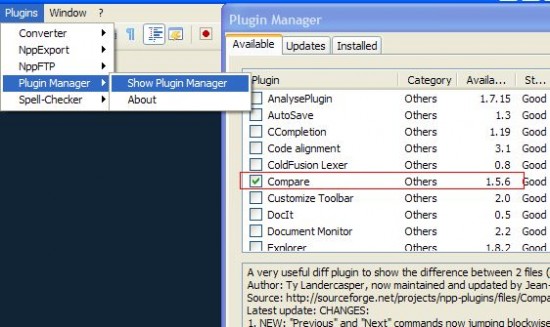Let’s say you have two text files that are pretty similar in content and you want to find out what the differences are between those two. You can easily do so using Notepad++.
Basically, once you have Notepad++ installed, here is what you do:
1. Open up the two files that you want to compare in Notepad++.
2. Goto Plugins > Compare > Compare
3. That’s it! Both files will show up side by side and you will see the differences highlighted.
Update 1: For those who have downloaded newer versions and can’t find the Plugins > Compare > Compare menu, please read how to get compare plugin back into notepad++.
Update 2: There’s now an even easier way to get new plugins such as the “compare plugin” installed into Notepad++. Just use the new Notepad++ Plugin Manager introduced since Notepad v5.6.
Go to the Plugins menu > Plugin Manager , check the Compare checkbox and press install.