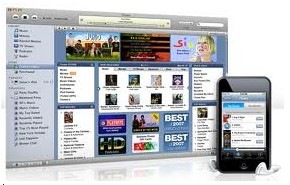Symptoms
If an iPhone, iPad, or iPod touch is not recognized in iTunes on Windows, the Apple Mobile Device Service (AMDS) may need to be restarted. Alternatively, you may see the following error when connecting your device:
"This iPod cannot be used because the Apple Mobile Device Service is not started."
Resolution
This document explains how to restart the Apple Mobile Device Service on Windows XP, Windows Vista, and Windows 7. If you have a Mac, follow the steps in this document.
Collapse All Sections | Expand All Sections
Restart the Apple Mobile Device Service (AMDS)
Windows XP
- Close iTunes and disconnect the iPhone, iPad, or iPod touch.
- Choose Start > Control Panel.
- Inside the Control Panel, open Administrative Tools.
- Open Services.
- Select Apple Mobile Device and click Stop the service as shown below:
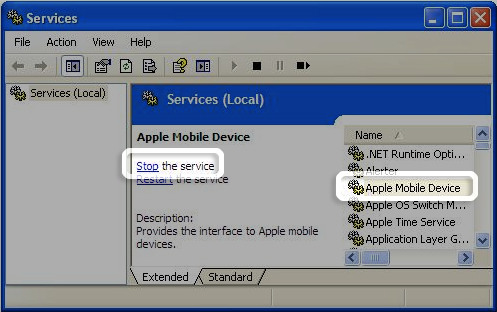
- After the service has stopped, click Start the service.
- After the Apple Mobile Device service has started again, open iTunes and connect the device.
Windows Vista or Windows 7
- Close iTunes and disconnect the iPhone, iPad, or iPod touch.
- Click the Windows Start button
 .
. - In the Start Search field type Services.
- In the Programs section of the search results, Click "Services".
- Select Apple Mobile Device and click Stop the service as shown below:
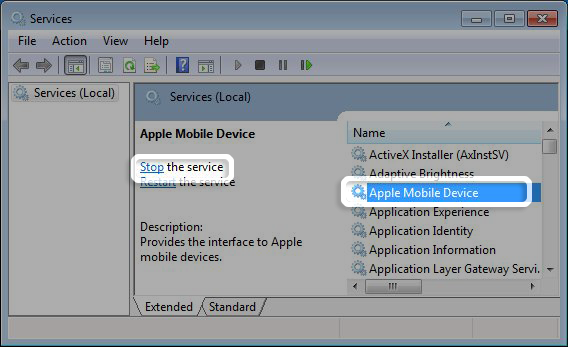
- After the service has stopped, click Start the service.
- After the Apple Mobile Device service has started again, open iTunes and connect the device.
Set the Apple Mobile Device Service Startup type to Automatic
Windows XP
- Close iTunes and disconnect the iPhone, iPad, or iPod touch.
- Choose Start > Control Panel.
- Inside the Control Panel, open Administrative Tools.
- Open Services.
- Right-click on Apple Mobile Device and click Properties in the shortcut menu.
- Set the Startup type pop-up menu to Automatic and click OK:
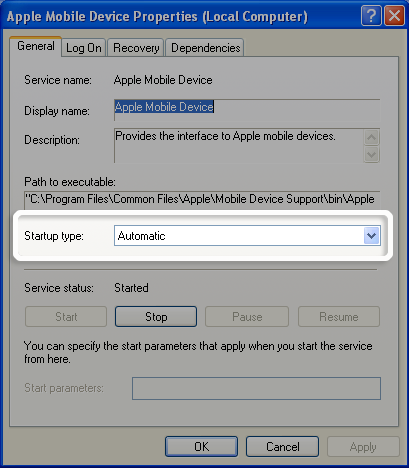
- Restart the computer.
- Open iTunes and connect the device.
Windows Vista or Windows 7
- Close iTunes and disconnect the iPhone, iPad, or iPod touch.
- Click the Windows Start button
 .
. - In the Start Search field type Services.
- In the Programs section of the search results, click Services.
- Right-click on Apple Mobile Device and click Properties in the shortcut menu.
- Set the Startup type pop-up menu to Automatic and click OK:
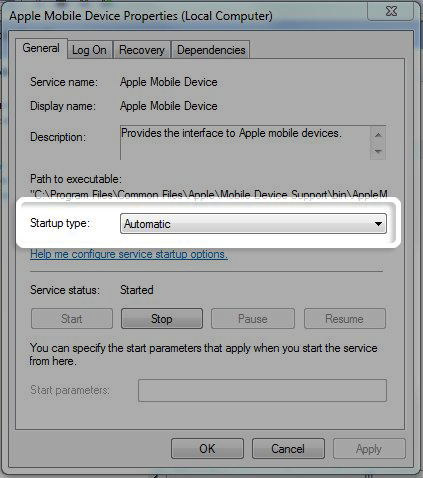
- Restart the computer.
- Open iTunes and connect the device.
Remove and reinstall iTunes and AMDS
If the issue continues after restarting AMDS, then you’ll need to remove and reinstall AMDS and iTunes.
- Completely uninstall both AMDS and iTunes. Click the appropriate links below for steps:
- Restart the computer.
- Download and install (or reinstall) the latest version of iTunes from www.apple.com/itunes. Installing iTunes will also install AMDS.
- Restart the computer.
- Start iTunes and connect iPhone or iPod touch. The device should be recognized properly in Windows.
Additional Information
If the Apple Mobile Device Service still will not start, or if it stops unexpectedly, this could be caused by third-party security software. Please follow iTunes for Windows: Troubleshooting security software issues.